- SAP ABAP Reports
- Report Types and Events
- Message Class
- Example of Classical Report
- Example of Interactive Report
- Example of ALV Report
- Example of Blocked ALV Report
- Example of Hierarchical Report
- Module Pool Programming
- Screen Painter Components
- Events in Flow Logic Editor
- Screen Elements and Creation Steps
- Working with Validations
- Database Operations
- OO Programming in ABAP
- Types of Programming Structure
- Key Features of OO Programming
- Classes and Objects
- Types of Visibility Section
- Class Defination and Implementation
- Object Creation for Class
- Method Declaration and Implementation
- Types of Component Class
- Global Class and implement GLOBAL methods
- OOP's ALV
- OOP's BDC
24REPORT1308 – What is Message and its Types
What is Message in ABAP?
Message: Message class in SAP ABAP are used to notify users about program status, problems, warnings and other needful information.
Types of Message:
- A: Abort -> It terminate the program and display the message.
- E: Error-> It displays an error message and prompts the user to enter correct input.
- I: Information-> It displays an informational message.
- S: Success-> It displays a success message.
- W: Warning-> It displays a warning message and allows the user to continue.
- X: Exit-> It terminates the program and generates a short dump.
Steps to create Message Class:
- Go to command bar and enter tcode ‘SE91’ and press enter.
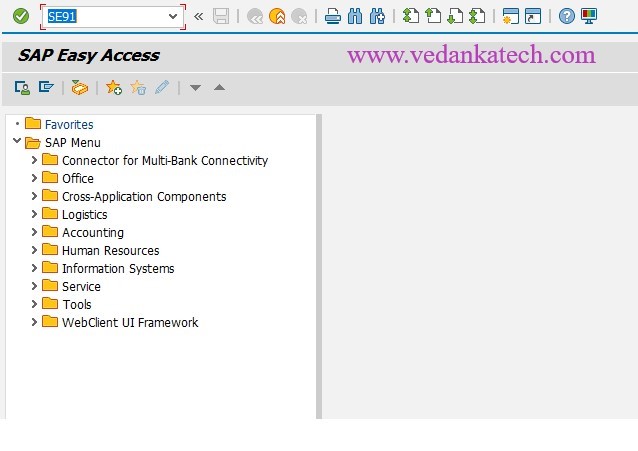
- Enter name of Message class and click on create.
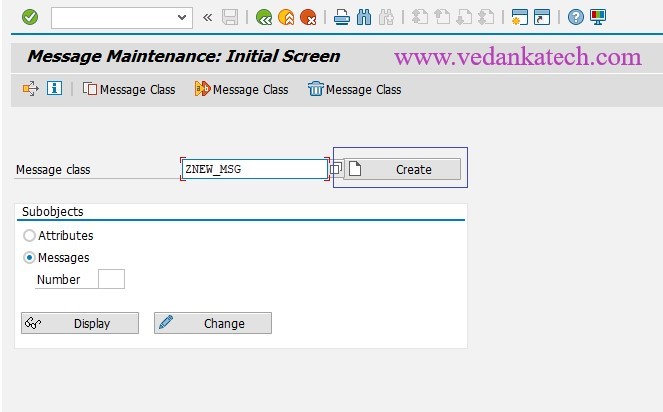
- Click on Message tab and save the message class where you want to save it (Transport request or local object).
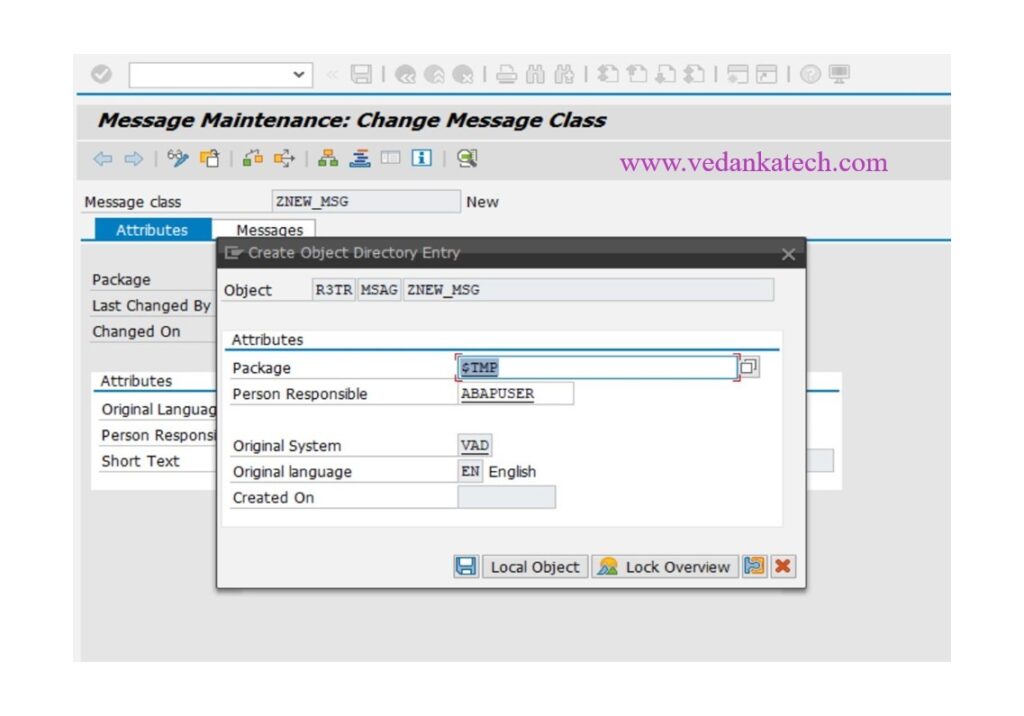
- Keep the necessary message texts and message numbers. After that, save the entries and assign them to the appropriate transport request and development class. We can use the saved message class in our ABAP programs.
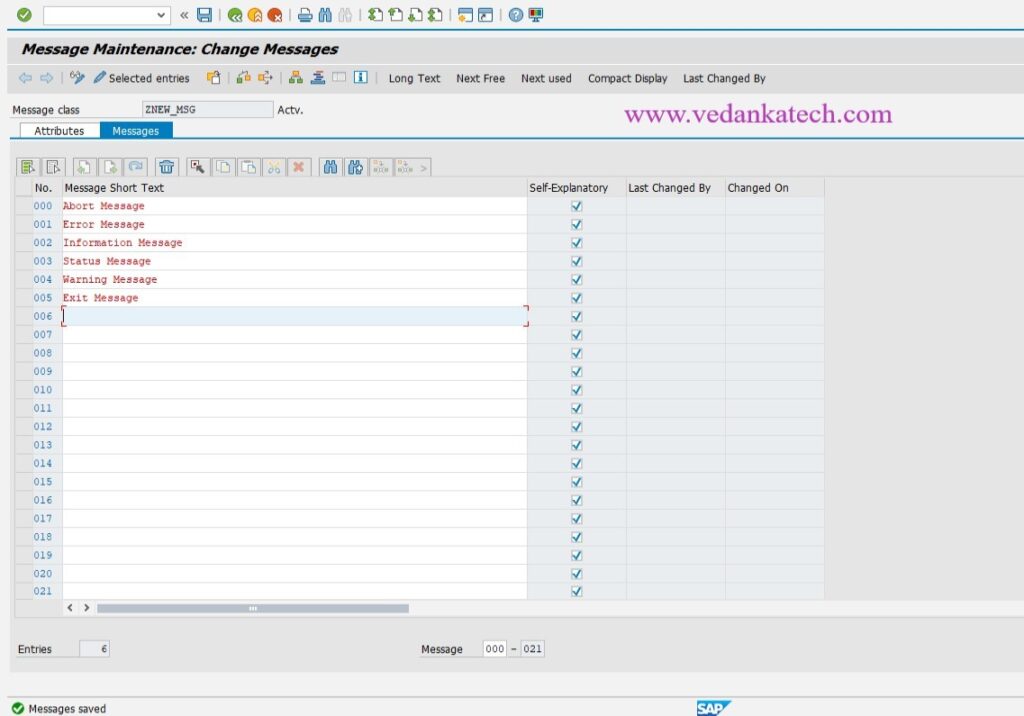
This is how messages can be display.
MESSAGE i000(ZNEW_MSG).
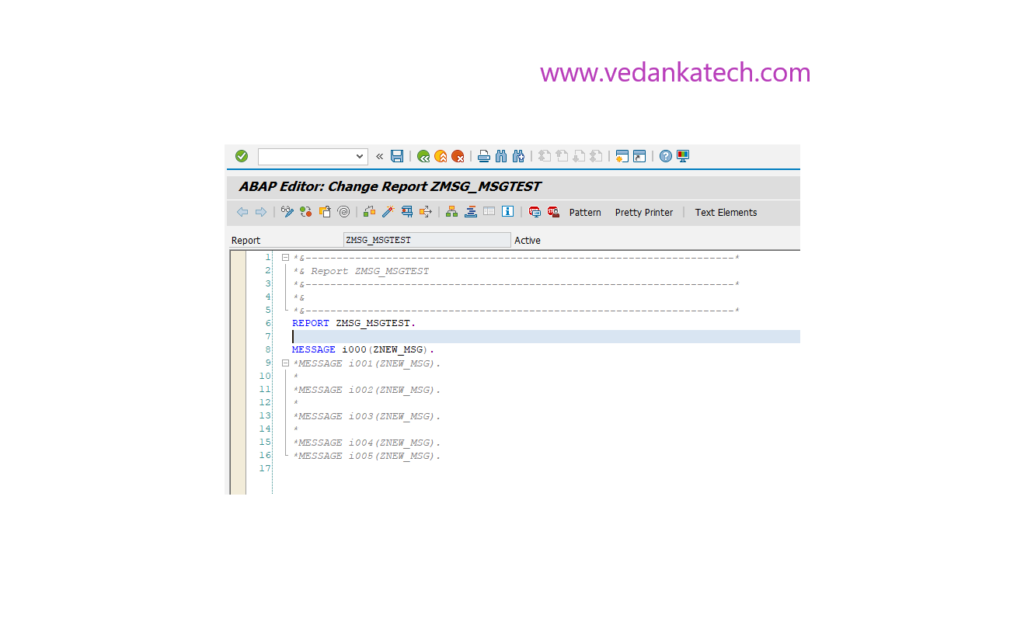
The MESSAGE statement in the code above specifies the message number, message class, and message type. Additionally, the message class can be specified in the REPORT.At last, the customized message appeared with the runtime and dynamic text “informational.” This is an informational message that is output to a separate informational dialog box.
Author : Aniket Pawar, 9373518385
24REPORT1308 – What is Message and its Types
What is Message in ABAP?
Message: Message class in SAP ABAP are used to notify users about program status, problems, warnings and other needful information.
Types of Message:
- A: Abort -> It terminate the program and display the message.
- E: Error-> It displays an error message and prompts the user to enter correct input.
- I: Information-> It displays an informational message.
- S: Success-> It displays a success message.
- W: Warning-> It displays a warning message and allows the user to continue.
- X: Exit-> It terminates the program and generates a short dump.
Steps to create Message Class:
- Go to command bar and enter tcode ‘SE91’ and press enter.
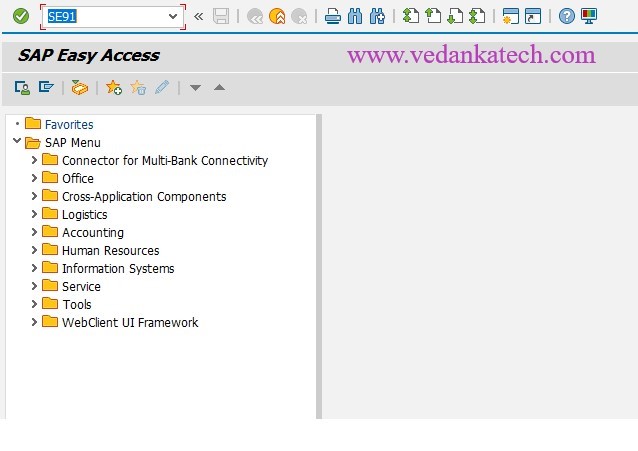
- Enter name of Message class and click on create.
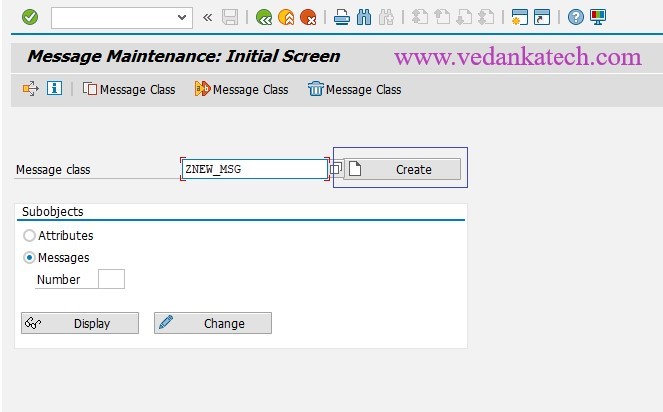
- Click on Message tab and save the message class where you want to save it (Transport request or local object).
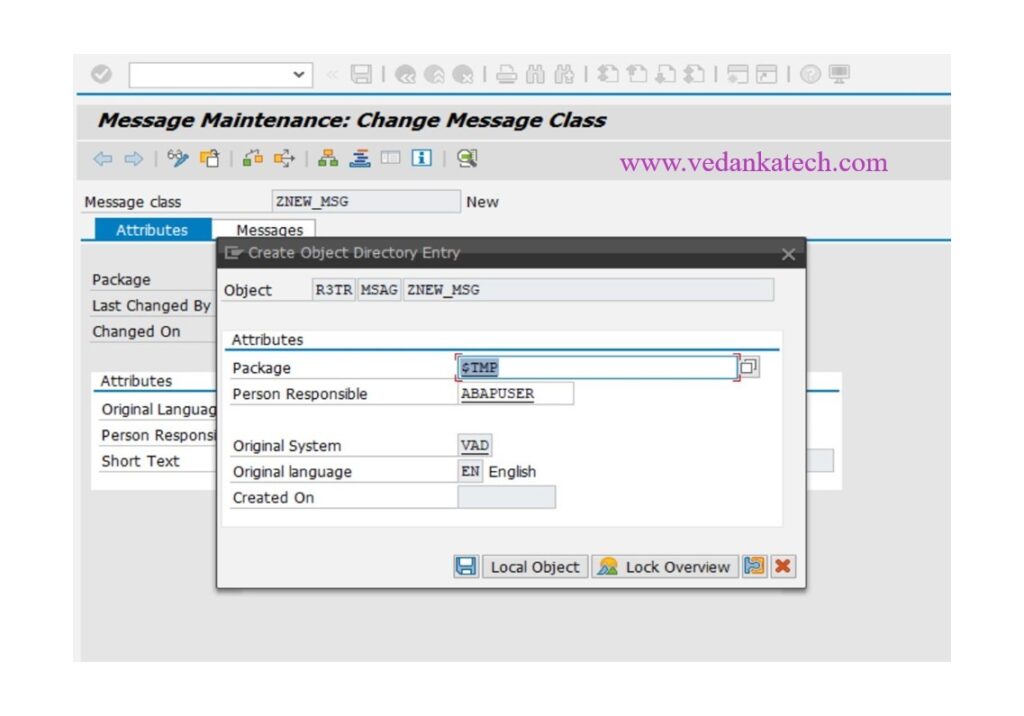
- Keep the necessary message texts and message numbers. After that, save the entries and assign them to the appropriate transport request and development class. We can use the saved message class in our ABAP programs.
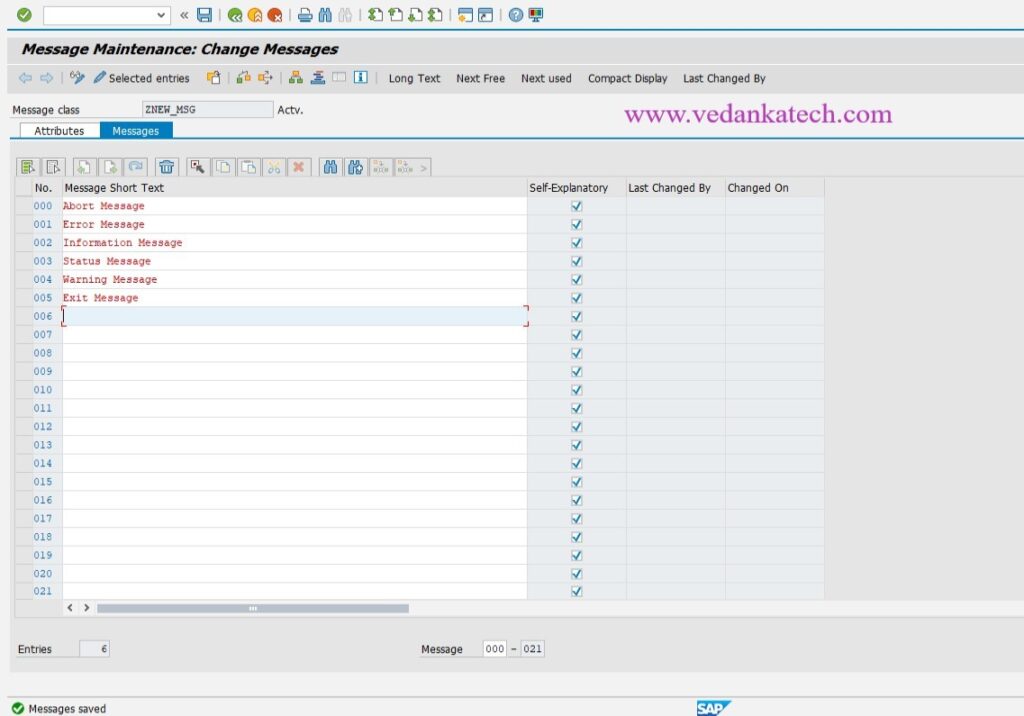
This is how messages can be display.
MESSAGE i000(ZNEW_MSG).
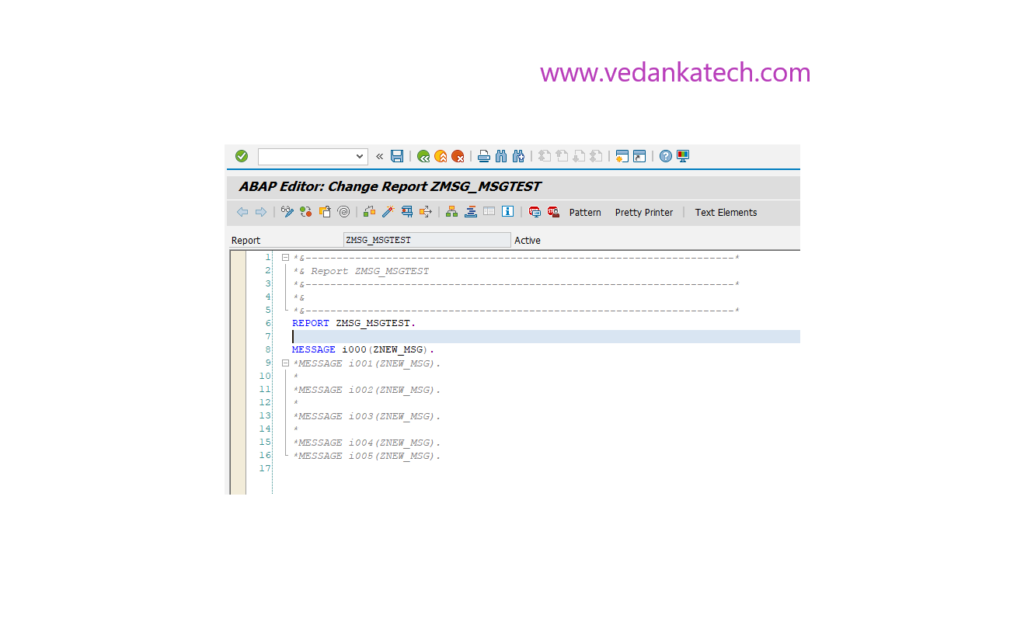
The MESSAGE statement in the code above specifies the message number, message class, and message type. Additionally, the message class can be specified in the REPORT.At last, the customized message appeared with the runtime and dynamic text “informational.” This is an informational message that is output to a separate informational dialog box.
Author : Aniket Pawar, 9373518385

