- SAP ABAP
- What is SAP ABAP
- SAP ABAP Data Dictionary and Domain
- SAP ABAP Data Element
- SAP ABAP Database Table
- SAP ABAP Database tables and views
- SAP ABAP Foreign Key
- SAP ABAP Indexes
- SAP ABAP Structure
- SAP ABAP Package
- SAP ABAP Adding Fields to SAP Standard Table
- SAP ABAP Internal Table and Database Table
- SAP ABAP Select Option and Parameter
- SAP ABAP Types of Internal Table
- SAP ABAP ways of Declaring Internal Tables
- SAP ABAP Mastering Initialization Technique
- SAP ABAP Operations on Internal Table
- SAP ABAP Record Retrieval
- SAP ABAP Insert, Modify and Delete data in the Internal table by using Keywords
- SAP ABAP Sorting and Removing Adjacent Duplicates
- SAP ABAP Seamless Data Transfer Between Internal Tables
- SAP ABAP Search Help Types
- SAP ABAP Lock Objects and Types
- SAP ABAP Buffering and Its Types
- SAP ABAP TMG
- SAP ABAP Table Types
- SAP ABAP Views
- SAP ABAP Control Break Statement
- SAP ABAP COMMIT and ROLLBACK
- SAP ABAP Joins
- SAP For All Entries
- SAP ABAP Procedure to Fill Final Internal Table
- SAP ABAP Modularization
- SAP ABAP Function Group and Function Module
- SAP ABAP SELECT Options
24DDIC1607 – Creating and Activating a Structure in SAP ABAP
Structures in SAP ABAP are data objects consisting of various components of different data types stored sequentially in memory. These structures are particularly useful for defining screen fields and manipulating data with a consistent format defined by a specific set of fields. While a structure may only hold a single record at runtime, tables can hold multiple records.
In this blog post, we will walk through the steps to create and activate a structure in SAP ABAP.
Steps to Create a Structure
Step 1: Go to Transaction SE11
Open the SAP GUI and navigate to transaction SE11. This transaction is used for Dictionary maintenance.

Step 2: Select Data Type Option
On the SE11 screen, select the ‘Data type’ option. Enter the name ZCUST_1 (or any other name following the SAP naming conventions) and click on the Create button.
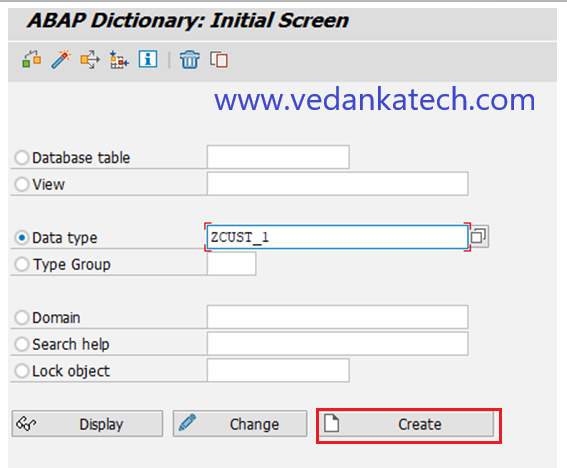
Step 3: Choose Structure Option
In the next screen choose the ‘Structure’ option and press Enter. This will bring up the ‘Maintain / Change Structure’ wizard.
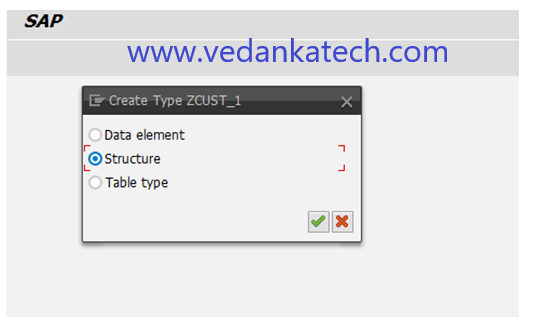
Step 4: Enter Short Description
Provide a short description for the structure. This helps in understanding the purpose of the structure for Developer.
Step 5: Define Components and Component Types
Enter the components (field names) and their respective component types (data elements). It’s recommended to start the Data Element name with ‘Z’ as per SAP naming conventions. Use data elements that have already been created in the database table.
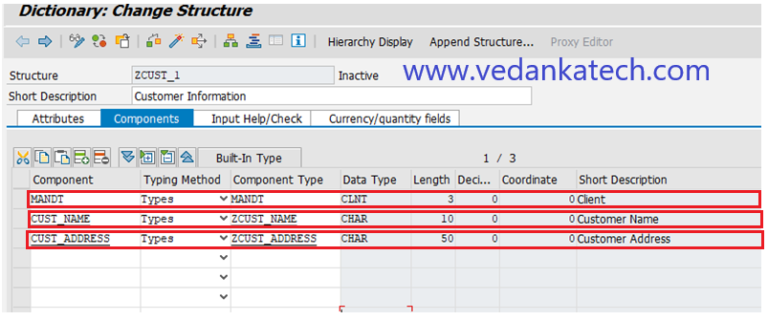
Step 6: Save, Check and Activate
After providing all the necessary components and component types then save the structure and perform check to ensure there are no errors. Finally, activate the structure.
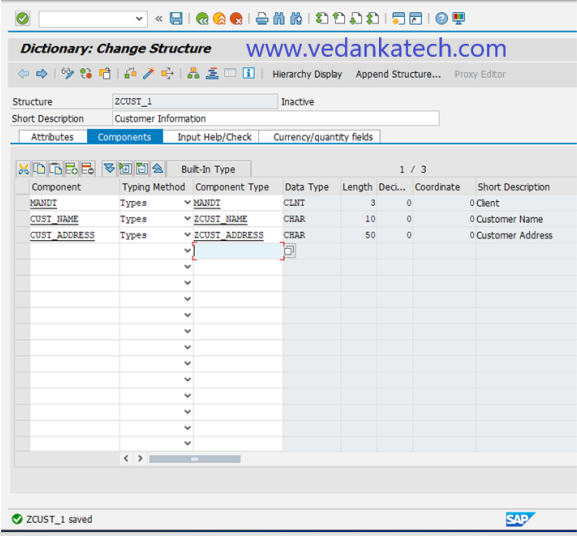
Step 7: Confirm Activation
Once the structure ZCUST_1 is highlighted, click the green tick button. The window will close and the status bar will display the message ‘Active’.

Author : Aniket Pawar, 9373518385
24DDIC1607 – Creating and Activating a Structure in SAP ABAP
Structures in SAP ABAP are data objects consisting of various components of different data types stored sequentially in memory. These structures are particularly useful for defining screen fields and manipulating data with a consistent format defined by a specific set of fields. While a structure may only hold a single record at runtime, tables can hold multiple records.
In this blog post, we will walk through the steps to create and activate a structure in SAP ABAP.
Steps to Create a Structure
Step 1: Go to Transaction SE11
Open the SAP GUI and navigate to transaction SE11. This transaction is used for Dictionary maintenance.

Step 2: Select Data Type Option
On the SE11 screen, select the ‘Data type’ option. Enter the name ZCUST_1 (or any other name following the SAP naming conventions) and click on the Create button.
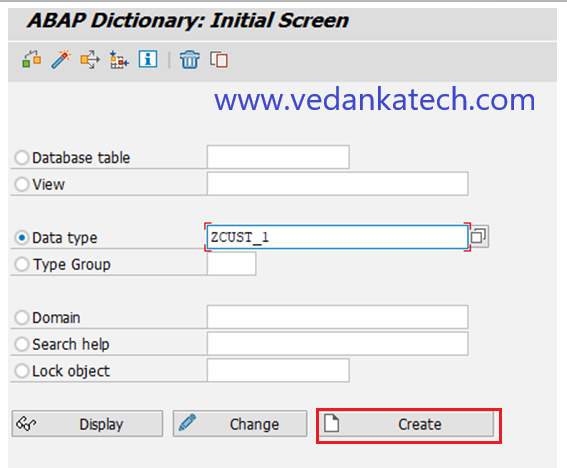
Step 3: Choose Structure Option
In the next screen choose the ‘Structure’ option and press Enter. This will bring up the ‘Maintain / Change Structure’ wizard.
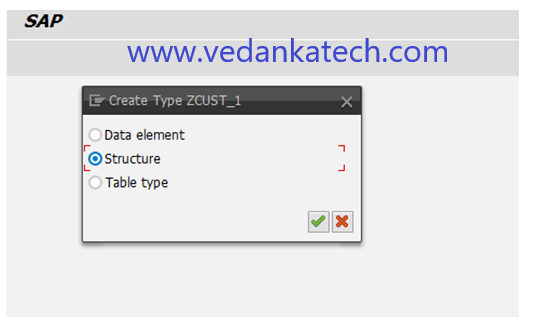
Step 4: Enter Short Description
Provide a short description for the structure. This helps in understanding the purpose of the structure for Developer.
Step 5: Define Components and Component Types
Enter the components (field names) and their respective component types (data elements). It’s recommended to start the Data Element name with ‘Z’ as per SAP naming conventions. Use data elements that have already been created in the database table.
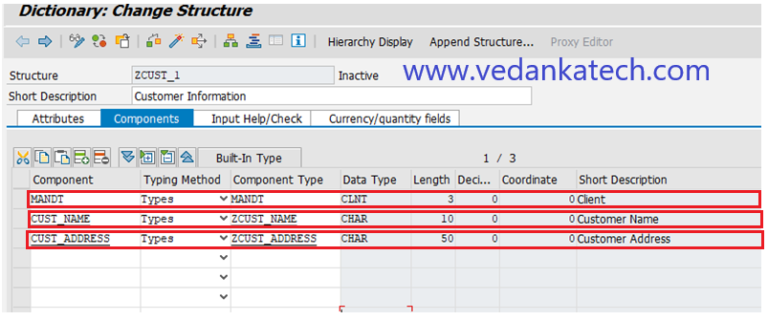
Step 6: Save, Check and Activate
After providing all the necessary components and component types then save the structure and perform check to ensure there are no errors. Finally, activate the structure.
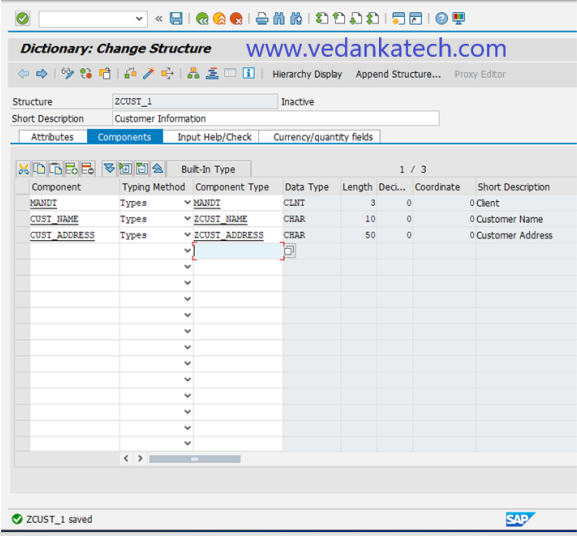
Step 7: Confirm Activation
Once the structure ZCUST_1 is highlighted, click the green tick button. The window will close and the status bar will display the message ‘Active’.

Author : Aniket Pawar, 9373518385

